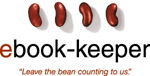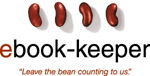Overview
- What
is the eBook-Keeper Web-based Time & Expense Tracking Service?
- What are
the benefits of using this service?
- What if
I need to track time for more than 10 users?
Product Features
- How
does a user join my group?
- How
do I create new projects/edit existing projects?
- How
do I assign expenses to individual projects?
- How
do I create/edit journals for individual projects?
- How
do I run project time & expense reports?
- How
do I modify my time entry screen display?
- My
customers sign off on timesheets. How do I handle this?
- How
do I create a holiday timesheet entry for my group?
- How
do I select time/expense records that meet certain criteria and modify
them?
- How
do I view another product screen (i.e., Expenses, Journals, etc.) as I
am entering timesheet data?
**I cannot login or forgot my
password...**
Overview
- What is the eBook-Keeper Web-based Time & Expense Tracking
Service?
eBook-Keeper Web-based Time & Expense Service provides eBook-Keeper
patrons with the ability to automate the collection of key employee
productivity data including timesheet information, expense reporting and
project status. Because the service is offered through eBook-Keeper.com, no
software download is necessary, and the service is accessible from ANY
location with an Internet connection and browser.
The service is available to all eBook-Keeper patrons and is free for up to 10
users per workgroup. It is hosted by Journyx, the market leader in
web-based time tracking applications, and is powered by Journyx
Timesheet technology.
- What are the benefits of using this service?
- Increased efficiency & accuracy through automation of
paper-based productivity tracking processes
- No purchase or installation of additional hardware or software
required
- No technical maintentance necessary
- Real-time tracking from remote locations
- No risk to try it because it's FREE
- What if I need to track time for more than 10 users?
Journyx offers applications that scale for growing small businesses
and workgroups, as well as for the large enterprise. If you require
additional user licenses or increased product customization, please contact Journyx.
Product Features
- How does a user join my group?
A user can join your group by signing up as a new user on eBook-Keeper's
site. Be sure to tell the new user the group name you chose. When the
new user is prompted to do so, he/she can enter the chosen group name.
Users can only sign up if they are members of eBook-Keeper.
- How do I create new projects/edit existing projects?
Click on the Administration button and choose "Project
Management." On this screen you can add new projects and their
descriptions or modify the existing ones. If a project becomes inactive,
you can choose to hide it from your users. You can also edit the
estimated project hours and percentage completion amounts.
- How do I assign expenses to individual projects?
Click on the Expenses button and choose the appropriate
project from the drop down menu. Select a date range and click on
"Refresh." You can then enter or modify expenses and "Update"
them.
- How do I create/edit journals for individual projects?
Click on the Journals button. On this screen you can create
journals by selecting the appropriate project from the drop down menu
and selecting a name for the new journal. You can also edit existing
journals by selecting the journal and clicking on "View."
- How do I run project time & expense reports?
Click on the Reports button. On this screen you can run
reports based on a list of 20 standard time and expense reports. Or, you
can generate your own customized reports.
- How do I modify my time entry screen display?
Click on the Preferences button. On this screen you can adjust
the number of days and project rows displayed. You can also choose from
5 pre-formatted templates with varied levels of detail for your Time
Entry screen display.
- My customers sign off on timesheets. How do I handle this?
When a user is satisfied that all of his/her time has been entered
correctly, s/he can run the "Timesheet" report from the Reports
screen. Signature lines can be added to the report trailer from the
"Report Modification" screen.
- How do I create a holiday timesheet entry for my group?
Click on the Administration button and go to the "Global
Addition of Time Records" screen. On this screen you can enter the date
of the holiday, highlight the appropriate users, and enter the timesheet
information. This is very similar to entering a Time Record, but you
have the option to commit the record at the time of creation. Plus, you
can create records for a number of different people.
- How do I select time/expense records that meet certain criteria
and modify them?
This function can only be performed by the Manager of a group. Click
on the Administration button and go to the "Global Modification
and Deletion of Time/Expense Records" screen. On this screen you can
search for Time/Expense Records that meet as many or as few criteria as
you wish. Once the records have been retrieved, you can select and
commit, uncommit, modify, or delete any of these.
- How do I view another product screen (i.e., Expenses, Journals,
etc.) as I am entering timesheet data?
It is possible to make another product screen pop up in a separate
window, in order to view it while editing your timesheet in a Windows
setting. To do this, simply right-click on the button for the desired
product screen on the menu bar. Choose 'Open in a New Window,' enter
your user name and password, and
voila! |